WiCub – WiFi IoT Sensor
Quick Start Guide
Configure WiCub is 4 Easy Steps:
WiCub Videos
This is how you turn WiCub On and Off.
Update your alarm thresholds? Change your e-mail address? Changed your WiFi password? Enter Config Mode!
Install mode allows you to place your WiCub in its intended location and verify that it is still in range of your WiFi network. You have 5 minutes! Go!
WiCub LEDs doing this funky dance? Then WiCub cannot connect to your WiFi network. Go to Config Mode and try again!
If all else fails, Factory Reset!!
LED Indications
| LED State |
Status |
|---|---|
| Red LED flashing |
WiCub is in CONFIG MODE. |
| Yellow LED flashing |
WiCub is trying to connect to your WiFi network. |
| Yellow LED ON |
WiCub could not connect to your WiFi network. |
| Orange LED flashing |
WiCub is in INSTALL MODE. |
| Orange, Yellow & Red LEDs ON |
WiCub is Powering Up or Down. |
FAQ
What batteries does WiCub use?
How long do the batteries last?
12 to 18 months.
Will I get a low battery alert?
How often will I get a temperature/humidity alert?
WiCub sends one humidity alert every day if the humidity is out of its set limit.
In any 24 hour period you can receive a maximum of 2 alerts a day.
How often is the temperature and humidity reading taken?
What is the temperature/humidity measurement accuracy?
Humidity Sensor – accuracy +/- 2% RH
What happens to the data if my WiFi network is switched off?
How many readings can WiCub store if it cannot connect to the WiFi network?
How often does WiCub sync its internal time?
Does WiCub handle Daylight Light Saving?
What are the dimensions of WiCub?
How do I update the alarm threshold settings?
Can WiCub display Temperature in Fahrenheit?
Release Notes
v1.0.0 - March 2017 - First Production Release v2.0.0 - March 2018 - Bug fixes - Certificate Updates - Performance Enhancements v2.1.0 - April 2018 - Certificate Updates v2.1.1 - June 2018 - Performance improvement v2.1.2 - July 2018 - E-mail address length increased v2.1.3 - April 2019 - Bug fixes - UK Regions Timezone issue resolved.
v2.1.4 - February 2021
- Bug fix to resolve issue with e-mails not being sent.
Recent Projects
No Results Found
The page you requested could not be found. Try refining your search, or use the navigation above to locate the post.
Mesh-Net’s goods-in-transit wireless tracking in the news
Mesh-Net’s Wireless Fleet Management System developed for logistics security company, SecureSeal, has been featured on Warehousing & Logistics International. Read the full article here:...
A Snap-Shot of Smart Metering
Smart Metering today is one of the most common words in the world of Metering. With the development in technology and availability of numerous chipsets for various functions, it is making true smart metering a reality. To understand the status of the industry, we...
Wireless Automatic Meter Reading
As the name implies, the term Automatic Meter Reading (AMR) is commonly used when your utility meters are read without any user intervention. Traditionally, meter reading required (and still common) personnel to walk to the meters and record the readings off the dials...
Intelligent Street Lighting Systems
A smart (or intelligent) street lighting system incorporates a network of street lamps that communicate with each other and provide consumption data to a local data concentrator. The data concentrator manages the network and collects the consumption data from the...