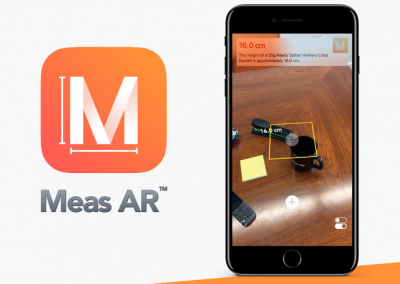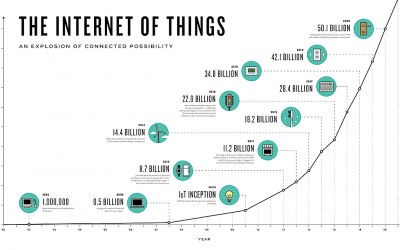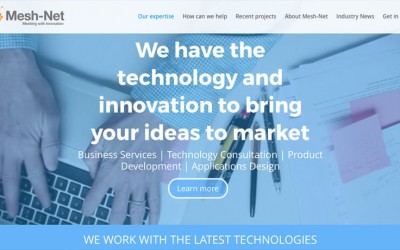In this article I will cover the following tasks:
- WiPy Hardware Setup
- WiPy Default Passwords
- Debugging
- WiFi & E-mail Setup
- Safe Boot
So let’s get started…
WiPy Hardware Setup
This one is easy. Set up the WiPy as shown below and plug the USB cable to your computer.

I am using a Mac, however most of this information also applies to Windows PCs.
You can buy the WiPy module and development board from Amazon:
WiPy Module @ AmazonWiPy Universal Expansion Board @ Amazon
WiPy Default Passwords
So the first thing we need to do is to connect to our WiPy – to do this you need to search for it in your WiFi settings. My WiPy was the last one in the list 🙂
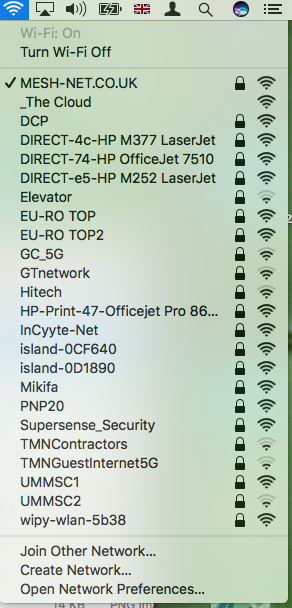
You will then be prompted for the WiFi password. This default password is:
www.wipy.io
Once connected, using FileZilla you can easily update the WiPy and make changes to test your code. The default IP address of the WiPy is:
192.168.1.1
This IP address is used in setting up the FTP connection to the the WiPy. Here is how my FileZilla setup looks:
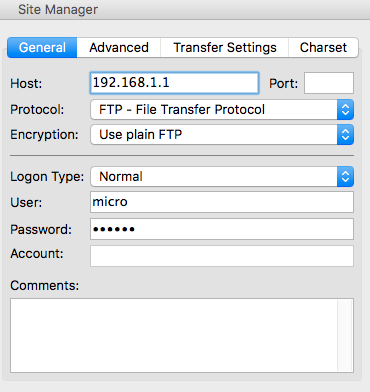
User: micro Password: python
After clicking Connect, you should be able to see the WiPy filesystem shown in the remote site section of FileZilla:
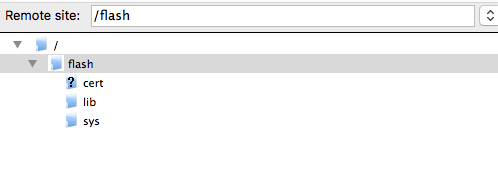
Now let’s setup debugging.
WiPy Debugging
Open a terminal window and type the following command to find the serial port name for your WiPy:
ls /dev/tty*.*
Then simply enter the following command:
screen tty.<your device> 115200
In my case…
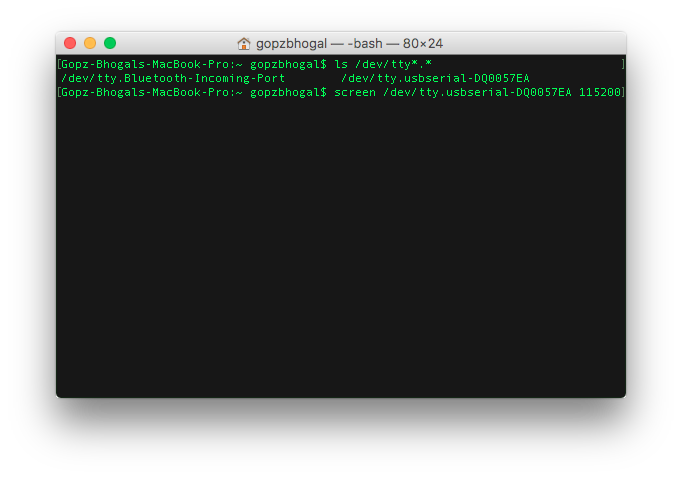
This will allow you to communicate with the WiPy via USB instead of WiFi and provides a terminal output of events as your program executes. Handy to see what your code is doing.
You will see a blank screen with a flashing cursor. This is expected as the output will be shown once the micro python code starts.
Time to code, MicroPython code… 🙂
WiFi & E-mail Setup
In a new terminal window clone the following wipy-starter project from github:
git clone https://github.com/gbhogal/wipy-starter.git
In your local wipy-starter folder update settings.py with your WiFi SSID and password:
![]()
Update main.py with your e-mail address and the credentials for your e-mail:

Using Filezilla, copy the contents from the wipy-starter lib to the lib folder on your WiPy. Copy your boot.py, main.py and settings.py to your WiPy flash directory.
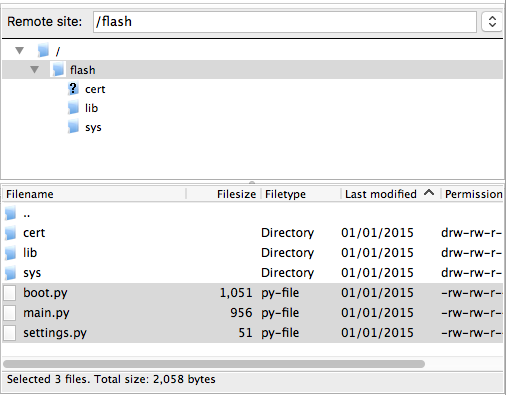
After the files have been transferred successfully, press the RESET button on the WiPy.
The WiPy will reboot and attempt to run the boot.py code first and then the main.py code. In the boot.py file I have the code to connect to the WiFi network. The main.py file contains MicroPython code to update the internal RTC using NTP from the internet and send you an e-mail.
You should see an output similar to the this in your debug terminal:
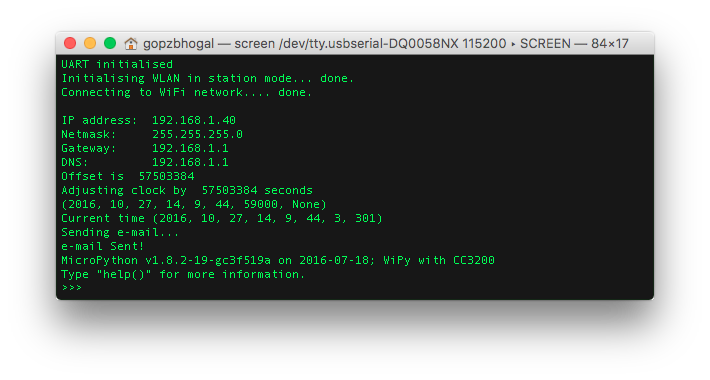
And of course you should get an e-mail with the time from the WiPy 🙂
You should note the IP address being displayed in the terminal of your WiPy as you will need to reconnect to this IP address in Filezilla to update the code files as you will no longer be connected directly to the WiPy.
If you have any problem in connecting to the WiPy, you can always safe boot it as follows:
Safe Boot
Safe booting bypasses your boot.py and main.py files. To do this you override the boot sequence by pulling GP28 up (connect it to the 3v3 output pin) during reset as follows:

Press RESET and wait 7 seconds (until the LED blinks very quickly) and then remove the cable from the 3v3 line. You will then be able to connect to the WiPy from your WiFi settings as described above.
See Safe Boot Details for further information.
References
Thank you Daniel for the SMTP library.
Thank you Andrew for the NTP library.
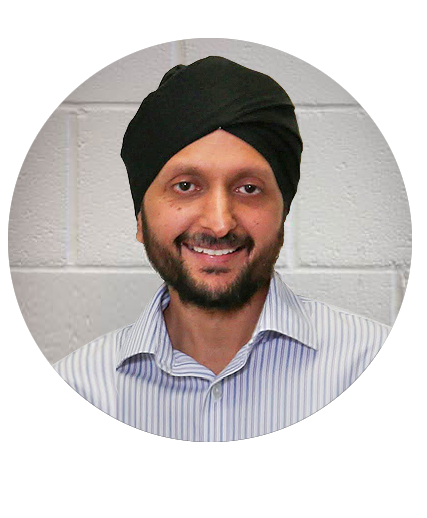
Gurpal Bhogal
Technical Director
Recent Projects
What is the Internet of Things (IoT) ?
The Internet of Things (IoT) provides devices with the ability to transfer sensor data on the Internet without requiring intervention. The name has evolved from the convergence of wireless technologies and the Internet. Many M2M companies have been providing sensors...
WiCub – WiFi IoT Sensor
What is WiCub? WiCub is a small battery powered device that measures temperature and humidity, saves the readings and emails them to the user at the end of the day. If at anytime, the readings get out of the specified bands, an immediate email will be sent. Very...
Sigfox IoT Solution
A major player in the IoT ecosystem is Sigfox. The network infrastructure started in France and is now in over 23 countries and expanding. Much of the business related information is available on the business forums. The purpose of this paper is to provide a high...
New website launched
We’ve been busy working on our new website over the past couple of months and we’re delighted with the results. Our aim was to create a fresh new ‘look and feel’ which supports our core services and provides a showcase for our completed projects and industry case...
Mesh-Net’s web app monitors up to 100,000 solar energy installations
Working in collaboration with Oxford Innovation and CEME Innovation Centre, press releases were written for three different industry sectors and generated some great PR for Mesh-Net, including this piece about our solar energy monitor mobile app on World of...
Mesh-Net’s goods-in-transit wireless tracking in the news
Mesh-Net’s Wireless Fleet Management System developed for logistics security company, SecureSeal, has been featured on Warehousing & Logistics International. Read the full article here:...